4 simple and easy ways to make your computer start faster
Even if you keep your computer virus-free
and don’t downloading suspicious programs, it'll eventually stop booting up as
quickly as it used to.
But don’t worry, the IT experts at The Computer Guyz have listed a few easy fixes you can do
to make your Mac or PC start up almost as fast as when you
first took it out of the box!
Step
1: Keep your desktop clean
One of the easiest ways to make your boot
time faster is to clean up your desktop. The more files, photos, folders and
programs you keep on your desktop, the more your computer will have to load
right out of the gate. You might think your desktop is just another folder but
unlike other folders, everything on it loads as part of your computer's boot
sequence. This can strain your RAM and slow down the whole process, especially
if your computer is a bit on the older side.
You don’t have to remove everything from
your desktop, but at this point there isn’t much need to have anything on there.
On Macs, you can keep your most-used programs and applications on your dock,
and on Windows computers you can pin your favourite programs to your taskbar by
right-clicking the program and selecting that option.
Using your desktop as storage for files and
photos is fine for temporary work, but once you can’t see half your background,
it’s time to start moving those items to another folder.
Step
2: Quit unused programs (Mac only)
Just because you hit the red X on the top
left of your window doesn’t mean you’ve exited the program. On a Mac, you can
close every window but still be running every program, and turning off your
computer doesn’t mean they close either.
If you’re done using your Mac, make sure
you quit out of every program you don’t need on startup before turning it off,
otherwise they will automatically load when you boot and bog down your startup
time. You can quit programs by going through the program’s menu in the top left
and selecting “Quit Program”.
Step
3: Stop programs from automatically
launching
Even if you exit out of every program
before turning off your computer, some applications will launch automatically
when you boot it back up again. Having a few programs launching along with your
computer can put a lot of strain on your computer’s resources and slow down the
entire process.
Some programs, when you install them, set
themselves to launch at startup. By navigating menus in the program, you can
usually find the option to turn that off. Some programs make it very difficult
to find the option, so if you can't seem find it, there’s an easy way to get
rid of apps that launch at startup.
Step
4: Clear out temporary files
If your Internet browser is the first thing
you click when you start your computer, you may want to clear out the temporary
files and cookies stored in it. After a while, your browser will get bogged down
with items stored in its cache, which are things like automatic form fills,
login information and history. If you go to your browser's preferences,
clearing out your cache and deleting your cookies will remove all that. You'll
have to log in again on websites that save your info, but the speed increase is
worth the occasional wipe.
Make sure your computer is as fast as the
very first day you switched it on – use these simple and easy steps and you’ll
never have to wait for your PC again!
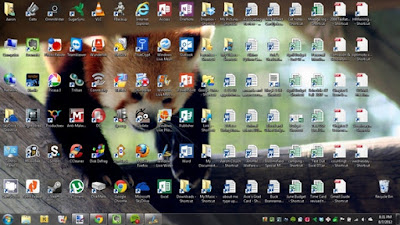




Comments
Post a Comment